Several people have asked me to do a guide of my workflow, what does the editing process look like for me, and while I don’t do anything special (I really don’t), I figured it might be an interesting exercise to step back and reconsider some of the things I’m doing, or others that I don’t. If nothing else, it will be good to have this for posterity.
This article will focus on Lightroom because that’s what I’ve been using to catalog my photos and do post-processing. There is no right or wrong way to edit a photo, this is a very personal process, and is not an exact science — I will also let know that I do not follow this pattern every single time. So, as with everything, take it with a pinch of salt and hopefully I’ll share something useful.
Heads-up: I always shoot RAW (I know, I know) so some parts of this article might not apply to your particular workflow.
Lightroom is divided into 7 different modules: Library, Develop, Map, Book, Slideshow, Print, Web. I only use the first two — Library and Develop — and can’t even remember the last time I visited one of the others. But before, let’s start with importing some photos.
Importing — Adding Photos
This screen might appear simple and unassuming, but here’s where the power of Lightroom’s organization starts.
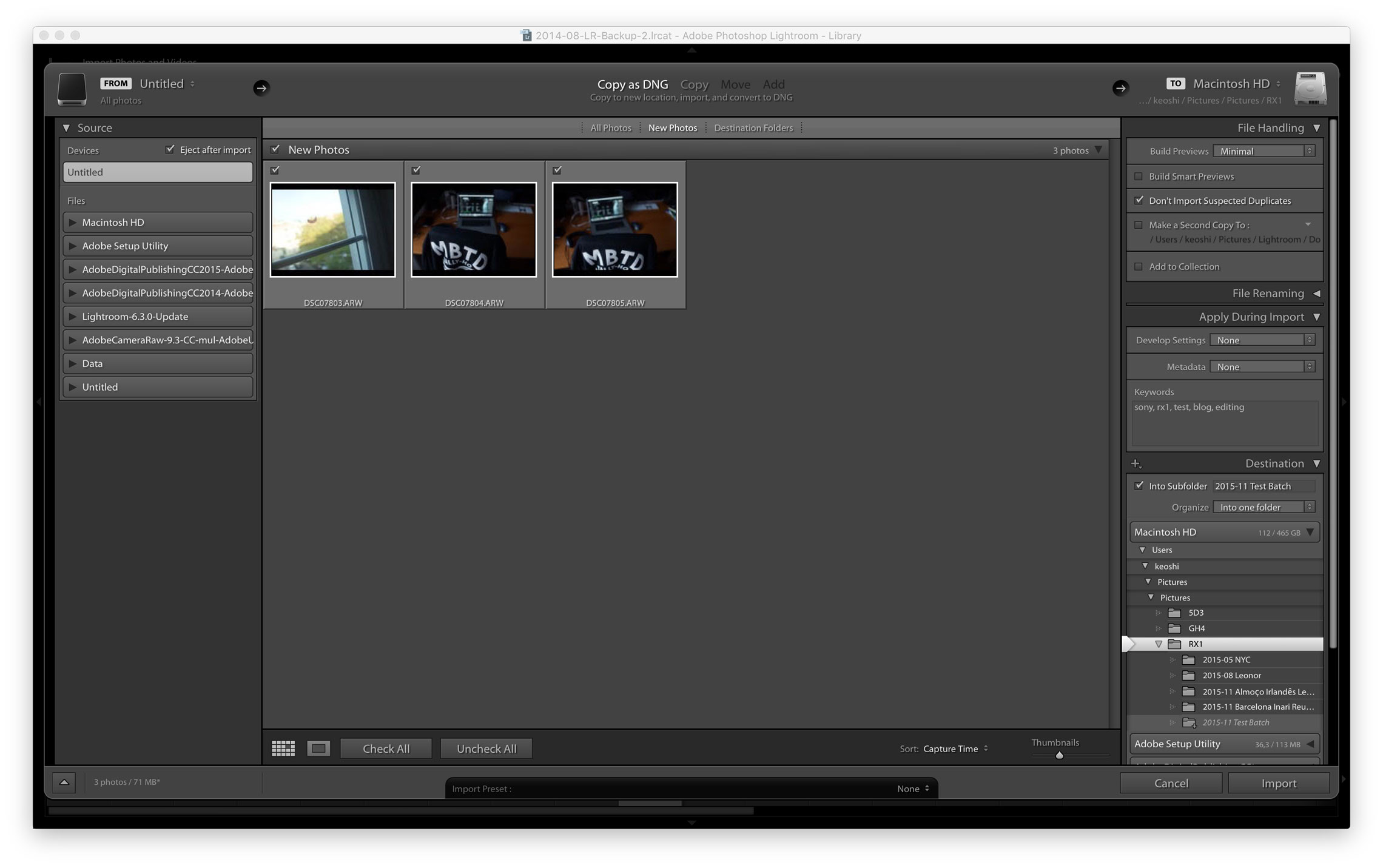
I always make sure to tick these three actions when I import new photos:
- Copy as DNG: DNG is a open RAW format. I use it because it’s open, it’s widely accepted by other software if I ever want or need to switch, and it usually saves me a few MBs when compared to proprietary RAW image formats.
- Assign keywords: minimum bearable here; I generally add a couple camera keywords (even though EXIF metadata is always present), place (location, city, country), and the name of people that are in the photos (or animals, because they’re cuddly). I might throw in a specific keyword for that batch that I want to remember later too.
- Add each batch to a subfolder: I import all my photos to
/HD/Users/keoshi/Pictures/[Camera used]/[YYYY-MM Name of the shoot]so I end up with something like this:/HD/Users/keoshi/Pictures/RX1/2015-11 Barcelona.
Library — Small Adjustments & Rating
Once the pictures are in, I go through each of them and rate them between 0 and 2 stars. I use the keyboard keys 0, 1, and 2 to give these ratings. You can also use the shift key in addition to these to skip to the next photo after rating, or just define that in your preferences.

- 0 Stars: otherwise known as left “unstarred”, I skip the pictures that are completely useless (blurred, out of focus, badly lit, extremely under or overexposed).
- 1 Star: this rating is saved for pictures I’m really unsure about that I might go back to (but really never do). It’s worth noting that very, very few pictures in my entire library have 1 star — most that would fit in this bucket end up not having any stars because it’s just easier not to press any button.
- 2 Stars: rating given to the photos that will continue on through the editing journey; usually photos with some potential, although a few bad ones might slip by.
In addition to the rating, and to test if some pictures are usable and/or recoverable, I will sometimes use the Quick Develop panel to pull up the exposure, quickly adjust the white balance, or tweak the contrast and others.
Develop — Editing
After switching to the Develop module, and if I haven’t done the adjustments mentioned above (and even if I did), I go through the basic parameters of the image to make it the best baseline it can be: white balance, tint, exposure, highlights, shadows, and contrast.
All these changes are non-destructive to your image, because you’re actually working on meta information that’s inside your LR database, the original file is never modified — experiment and make use of the History panel to go back in time.



I finish applying the first pass of basic corrections and adjustments, but it doesn’t mean I won’t go back later to adjust once I’ve dialed the colors in.
To give pictures a particular look I use VSCO Film — no secrets here. VSCO started releasing presets a while back and they now have 8 different packs (01 through 07 and a free pack titled 00), and they’re all based on a single premise: bring analogue film emulation to the digital world. They have a wide range, that goes from the most subtle films, to the most eclectic, but all done in very good taste.
I use VSCO because it makes pictures look very good with very little effort, and because it makes editing a breeze. And it’s not just film emulation presets, VSCO includes two toolkit packs, that enable very quick adjustments in a very modular way; i.e.: it lets you dial in a bump in blacks, less contrast, more fade, bigger grain, and much more, with one click. So in theory you can edit your photos by simply applying and mixing a multitude of this presets.
Back to color —I can’t remember all the original VSCO presets I used to create my own (17 at the moment), but Portra 400 VC was one of my favorites. I then apply one of the presets I created, derived from VSCO’s own. This is where the magic happens.

To correct this green cast, I open up the Split Toning panel, and dial in some adjustments:
- Highlights: add a tiny bit of blue
[252, 1] - Shadows: add some magenta to fix the hue in the blacks
[286, 7] - Balance: realized I might have added more magenta that I needed, so I adjust the balance
[+31]

After I’m happy with the colors, I go back to the Basic panel and make final adjustments on the exposure, shadows, saturation, add a bit of clarity for more punch, and finally some grain for character.


Once I’m happy with the editing, I might just copy and paste one adjustment to all the other photos in the same set, while others might need a few additional tweaks. Finally, I rate every edited picture with 3 Stars.
Exporting — Selecting & Rendering
For the final selection and export, I then go back to rating and follow these rules:
- 4 Stars: pictures I’m happy to publish; the ones I’m not sit on my library with 3 stars for another occasion.
- 5 Stars: pictures I really love; these are as rare as the ones with 1 Star mentioned above.
In any case, I then have a few export presets so I can render out the images ready for this blog and its specific galleries and various image sizes.
This article is running long so I’ll end here with only two notes. One: you might have a wrong idea about how much time I spend inside Lightroom, but the truth is that I can go from importing pictures to uploading a set here in less than 5 minutes. Two: explore and find your way.
Hope you enjoyed!

Leave a Reply to Tiago SilvaCancel reply